How to create a zip file in Android? This guide delves into the intricacies of compressing files into zip archives within your Android applications. We’ll explore the essential APIs, practical examples, and crucial considerations for seamless zip file creation. From basic concepts to advanced techniques, you’ll gain a solid understanding of this powerful Android feature.
Mastering zip file creation in Android opens doors to efficient data management. Imagine streamlining file sharing, compressing large datasets, or packaging applications for distribution. This comprehensive guide will equip you with the knowledge and tools to effectively handle zip files within your Android projects.
Introduction to Zip Files in Android
Zip files are a fundamental aspect of Android development, offering a streamlined approach to managing and distributing files. They play a crucial role in optimizing storage space and facilitating efficient data transfer. Understanding their usage is vital for building robust and performant Android applications.Zip files are essentially archives that compress multiple files into a single container. This compression significantly reduces the size of the combined files, making them easier to download, share, and store.
In Android, where storage space can be limited, especially on mobile devices, zip files become invaluable for managing large amounts of data.
Common Use Cases of Zip Files in Android
Zip files are extensively used in Android applications to compress various data types. They are frequently employed for storing and distributing application assets, including images, audio files, and documents. They also prove helpful in packaging and sharing large amounts of data within an application.
Benefits of Using Zip Files Over Other Compression Methods
Zip files offer a compelling balance of compression ratio and compatibility. They are widely supported across different platforms, making them a versatile choice for Android development. Moreover, the standardized nature of zip files ensures seamless integration with existing tools and libraries. This makes them a preferred choice over proprietary compression methods, which may not be universally compatible.
Fundamental Concepts for Creating Zip Files in Android
The process of creating zip files in Android involves several key steps. These include instantiating a ZipOutputStream, opening the output stream, creating entries for each file to be included in the archive, and writing the file contents to the stream.
Comparison of File Compression Techniques in Android
| Compression Technique | Compression Ratio | Compatibility | Complexity |
|---|---|---|---|
| Zip | Generally good | High | Moderate |
| Tar | Moderate | High | Low |
| Bzip2 | Excellent | High | High |
| Gzip | Excellent | High | High |
The table above presents a concise comparison of various file compression techniques. Choosing the right technique depends on the specific needs of your application. Factors such as the required compression ratio, compatibility considerations, and the complexity of the implementation should be carefully evaluated.
Core Android APIs for Zip File Creation

Zipping files on Android is a common task, whether you’re compressing images, storing data efficiently, or sharing files with other apps. Understanding the core Android APIs is crucial for achieving this efficiently and reliably. This section dives into the essential tools provided by Android for crafting robust zip archives.
ZipOutputStream Class
The `ZipOutputStream` class is the workhorse for creating zip files. It handles the low-level details of writing to the archive, allowing you to focus on adding files and managing compression. Think of it as the dedicated plumbing for your zip creation project.
- The `ZipOutputStream` class provides a stream-based approach, allowing for flexible and efficient data transfer. You can write compressed data directly to the output stream. This makes it ideal for handling large files and streams without the need for extensive intermediate storage.
- Key methods within the `ZipOutputStream` class include `putNextEntry` to define the structure of the compressed file and `closeEntry` and `close` for handling the closing of zip entries and the entire zip file.
ZipEntry Class
The `ZipEntry` class is crucial for defining the structure of each file within the zip archive. It specifies the name, size, and other metadata for each entry.
- `ZipEntry` objects define the individual files or directories within the zip archive, providing crucial metadata like the file name, size, and modification time. These details ensure the archive maintains a consistent structure and allows the recipient to accurately extract the original files.
- Using the `ZipEntry` class, you can effectively structure the content of your zip file, specifying details like the file name, compression method, and timestamps, ensuring the zip archive accurately represents the source files.
Input Streams for Files
Managing input streams for files to be added to the zip archive is a crucial step. You’ll need to read data from the files and write them to the `ZipOutputStream`.
- Using `FileInputStream`, you can efficiently access and read the content of files to be included in the zip archive. This ensures a smooth and controlled transfer of data from the source files to the archive.
- The `FileInputStream` class offers a way to read file data in chunks, minimizing memory consumption, making it suitable for handling large files without risk of OutOfMemory errors.
Performance Comparison
Different approaches to creating zip files can significantly impact performance.
| API | Strengths | Weaknesses |
|---|---|---|
| `ZipOutputStream` | Efficient for large files, handles compression directly, supports various compression methods. | Requires manual management of streams, potential for errors if not handled carefully. |
| Third-party Libraries | Often optimized for speed and have built-in error handling, can handle various compression algorithms. | Potentially larger footprint, may require additional dependencies, might introduce compatibility issues with other parts of your application. |
Step-by-Step Guide to Creating a Zip File
Zipping files is a common task in Android development, crucial for efficient data management and sharing. This step-by-step guide provides a practical example, complete with code, error handling, and a breakdown of potential issues. Mastering this process will streamline your app’s file handling capabilities.
Practical Example of Zip File Creation
Creating a zip file in Android involves packaging multiple files into a single archive. This example showcases creating a zip archive containing two text files, “file1.txt” and “file2.txt,” within the app’s assets folder. The resultant zip file will be saved to the app’s cache directory.
Code Implementation for Zip File Creation
This code snippet demonstrates the core Java code for creating the zip file. Note the careful use of exception handling, a critical component for robust Android applications.“`javaimport java.io.File;import java.io.FileOutputStream;import java.io.IOException;import java.io.InputStream;import java.util.zip.ZipEntry;import java.util.zip.ZipOutputStream;// … other imports …public class ZipFileCreator public static void createZipFile(String zipFileName, String[] filePaths) throws IOException File zipFile = new File(getCacheDir(), zipFileName); try (ZipOutputStream zipOutputStream = new ZipOutputStream(new FileOutputStream(zipFile))) for (String filePath : filePaths) File fileToZip = new File(filePath); if (!fileToZip.exists()) throw new IllegalArgumentException(“File not found: ” + filePath); ZipEntry zipEntry = new ZipEntry(fileToZip.getName()); zipOutputStream.putNextEntry(zipEntry); try (InputStream inputStream = new FileInputStream(fileToZip)) byte[] buffer = new byte[4096]; int length; while ((length = inputStream.read(buffer)) > 0) zipOutputStream.write(buffer, 0, length); zipOutputStream.closeEntry(); “`
Steps to Create a Zip File
Following these steps will ensure a smooth and error-free zip file creation process.
- Initialization: Define the output zip file name and the list of files to include. This involves creating the target zip file object and input stream objects for the files.
- File Validation: Before adding files to the zip archive, verify that the files exist. This crucial step prevents unexpected behavior and ensures the process proceeds as expected. Robust code needs this validation.
- Zip Entry Creation: Create a ZipEntry object for each file to be added. This step is vital for defining the structure of the zip archive. The entry’s name reflects the file’s position within the archive.
- File Input Stream: Create an input stream for each file to be zipped. This allows you to read the file content efficiently. Using try-with-resources ensures automatic closing of streams, preventing resource leaks.
- Data Transfer: Transfer data from the file input stream to the zip output stream in chunks. This ensures efficient processing, especially for large files. Using a buffer improves performance.
- Closing Streams: Close both the input and output streams to release resources. Closing streams is paramount in preventing potential resource exhaustion or corruption issues.
Error Handling in Zip File Creation
Implementing robust error handling is essential for a reliable zip file creation process. Unexpected errors during file operations or system issues need to be anticipated and addressed.
| Exception | Description | Handling Strategy |
|---|---|---|
| IOException | Indicates issues during file input/output operations, such as file not found, permission problems, or I/O errors. | Use try-catch blocks to handle exceptions gracefully. Provide informative error messages to the user. |
| IllegalArgumentException | Indicates a file doesn’t exist. | Validate file existence before adding to the zip archive. Provide specific feedback to the user or developer. |
| NullPointerException | Indicates a null object was used in an operation. | Validate all objects for null before use to prevent this error. |
Handling File Paths and Directory Structures
Navigating file paths within a zip archive, and mirroring the directory structure of your source files, is crucial for maintaining organization and usability. This process ensures that files and folders are placed in the correct locations within the compressed archive. Imagine a meticulously organized filing cabinet – every document in its designated folder, ready for quick retrieval. This section will detail how to achieve this level of precision within a zip archive.Proper management of file paths within the zip archive and mirroring directory structures are essential for maintaining the integrity of the data being archived.
The way files and folders are organized within the zip file directly affects how they can be extracted and used later. This careful handling prevents errors and ensures that the extraction process is smooth and predictable.
Managing File Paths Within the Zip Archive
A key aspect of creating a reliable zip file is correctly handling file paths. The path within the zip archive should reflect the original file’s location relative to the root directory of the zip file. This allows for accurate extraction and preserves the intended directory structure. For instance, if a file is located in a subdirectory within the application, the path in the zip archive should reflect this hierarchy.
Representing Directory Structures Within a Zip File
When creating a zip file, it’s crucial to accurately represent directory structures within the archive. Each folder in the original file system must be mirrored within the zip archive to maintain the hierarchical organization. Failure to do so can lead to problems when extracting the files, as they might be placed in incorrect locations. This approach ensures the integrity and usability of the archive.
Handling File Paths Within the Application
Within your application, use a consistent method for constructing file paths to source files and directories. This consistency ensures that the code correctly identifies the paths for inclusion in the zip archive. Using constants or enums for file paths can improve readability and maintainability. It’s vital to handle potential exceptions during file path operations, such as file not found or permission issues.
Consider using a dedicated utility class for path management to keep your code clean.
Creating a Zip File with Nested Folders
This example demonstrates creating a zip file containing nested folders:“`java// … (previous code for zip file creation)// Create a file to be zippedFile file1 = new File(applicationContext.getFilesDir(), “folder1/file1.txt”);// … (create other files)// Create the zip fileZipFile zipFile = new ZipFile(“myarchive.zip”);// Add files to the zip file, respecting the nested folder structure.zipFile.addFile(file1, “folder1/file1.txt”);// … (add other files and folders)zipFile.close();“`This code effectively zips files within nested folders, mirroring the original structure.
The `addFile` method takes the source file and the desired destination path within the zip archive.
Comparing File Path Handling Methods
| Method | Description | Advantages | Disadvantages |
|---|---|---|---|
| Absolute Paths | Use absolute file system paths. | Straightforward for simple cases. | Difficult to maintain across different environments. |
| Relative Paths | Use paths relative to a base directory. | Easier to maintain and portable. | Requires careful consideration of the base directory. |
| Custom Path Handling Class | Create a dedicated class for managing file paths. | Improved code organization and maintainability. | More complex to implement initially. |
Choosing the right method depends on the complexity of your application and the need for portability.
Advanced Techniques and Considerations: How To Create A Zip File In Android
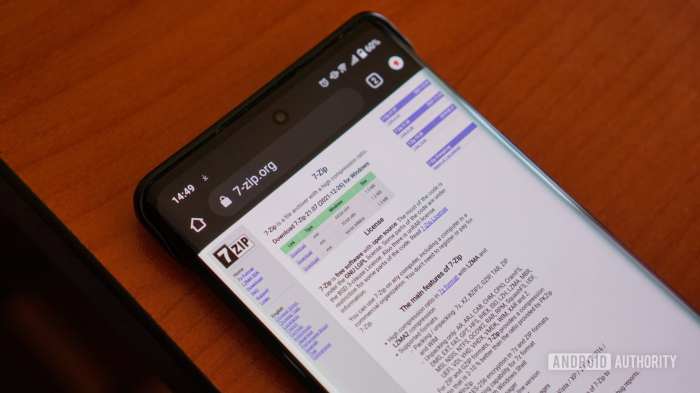
Mastering zip file creation in Android goes beyond the basics. Optimizing compression, handling large files, and managing memory are crucial for robust and efficient applications. This section dives into these advanced techniques, ensuring your zip creation process is not just functional, but also highly performant.Efficient zip file creation is paramount in modern Android development. By understanding and applying advanced techniques, you can ensure your applications create zip files that are both small in size and quick to generate, leading to a smoother user experience.
Optimizing Compression Levels
Choosing the right compression level significantly impacts both file size and creation time. Higher levels yield smaller files but take longer to create. Conversely, lower levels create files faster but result in larger file sizes. Finding the right balance is key.
- Compression levels range from 0 (no compression) to 9 (maximum compression). Level 9, while offering the smallest file size, is often the slowest.
- Level 0 is ideal for situations requiring the fastest possible creation time, even if it results in larger file sizes. This is appropriate for scenarios where speed is prioritized above file size.
- Level 6 is often a good compromise, providing a decent balance between file size and creation speed, suitable for many common use cases.
Handling Large Files
Dealing with large files during zip creation requires careful memory management. Attempting to load an entire large file into memory at once can lead to OutOfMemoryErrors. A more prudent approach involves processing the files in smaller chunks.
Memory Management Strategies
Managing memory efficiently during zip file creation is critical. Avoid loading the entire file into memory. Employing techniques like processing in chunks significantly reduces the risk of memory leaks and crashes. Using input streams and careful buffering is essential.
Creating Zip Files with Metadata
Zip files can contain metadata about the files they encapsulate. This metadata is invaluable for tracking and managing files within the archive. This information can include file modification times, sizes, and other attributes. Android APIs allow you to add this metadata during the zip creation process.
Compression Levels and Their Impact
The following table illustrates the impact of various compression levels on file size and speed. Real-world performance will vary depending on the file type and size.
| Compression Level | File Size (Estimated) | Creation Time (Estimated) |
|---|---|---|
| 0 | Largest | Fastest |
| 3 | Medium | Medium |
| 6 | Medium | Medium |
| 9 | Smallest | Slowest |
Example Implementation with Comments
Let’s dive into the nitty-gritty of creating a zip file in Android. This example will walk you through the process, complete with helpful comments, to make the code crystal clear. We’ll cover creating a zip archive from multiple files, handling potential errors, and managing directories within the archive.This practical example demonstrates how to efficiently package and compress files for distribution or storage.
By carefully handling potential exceptions, we ensure robust zip file creation, even when dealing with various file paths and directory structures.
Creating the Zip File Utility
This section presents a complete, commented code example demonstrating the creation of a zip file from multiple files located in different directories.“`javaimport java.io.*;import java.util.zip.ZipEntry;import java.util.zip.ZipOutputStream;public class ZipFileCreator public static void createZipFile(String zipFilePath, String[] filePaths) throws IOException try (ZipOutputStream zipOutputStream = new ZipOutputStream(new FileOutputStream(zipFilePath))) for (String filePath : filePaths) File file = new File(filePath); //Crucially checks if the file exists before proceeding.
if (!file.exists()) System.err.println(“File ” + filePath + ” does not exist. Skipping.”); continue; // Skip to the next file FileInputStream fileInputStream = new FileInputStream(file); ZipEntry zipEntry = new ZipEntry(file.getName()); zipOutputStream.putNextEntry(zipEntry); byte[] buffer = new byte[4096]; int len; while ((len = fileInputStream.read(buffer)) > 0) zipOutputStream.write(buffer, 0, len); fileInputStream.close(); zipOutputStream.closeEntry(); catch (FileNotFoundException e) System.err.println(“File not found: ” + e.getMessage()); catch (IOException e) System.err.println(“Error creating zip file: ” + e.getMessage()); public static void main(String[] args) String zipFilePath = “myarchive.zip”; String[] filePaths = “/path/to/file1.txt”, “/path/to/dir1/file2.txt”, “/path/to/dir1/file3.txt”; try createZipFile(zipFilePath, filePaths); System.out.println(“Zip file created successfully.”); catch (IOException e) System.err.println(“Error during zip creation: ” + e.getMessage()); “`
Handling Exceptions
This section emphasizes the importance of robust error handling during file operations. The code includes `try-catch` blocks to gracefully manage potential `FileNotFoundException` and `IOException` exceptions that might occur during file reading and writing.
Creating a Zip File with Multiple Directories
This example demonstrates how to create a zip file that contains multiple directories and files within those directories.“`java// … (previous code)public static void createZipFileWithDirectories(String zipFilePath, String directoryPath) throws IOException try (ZipOutputStream zipOutputStream = new ZipOutputStream(new FileOutputStream(zipFilePath))) File directory = new File(directoryPath); //Important addition for directory handling addDirectoryToZip(directory, zipOutputStream, “”); catch (FileNotFoundException e) System.err.println(“File not found: ” + e.getMessage()); catch (IOException e) System.err.println(“Error creating zip file: ” + e.getMessage()); private static void addDirectoryToZip(File directory, ZipOutputStream zipOutputStream, String baseDir) throws IOException for (File file : directory.listFiles()) if (file.isFile()) ZipEntry zipEntry = new ZipEntry(baseDir + “/” + file.getName()); // …
(rest of the code remains the same) else if (file.isDirectory()) addDirectoryToZip(file, zipOutputStream, baseDir + “/” + file.getName()); “`This extended implementation, by adding `addDirectoryToZip`, is crucial for handling the directory structure.
Error Handling and Exception Management
Creating a zip file in Android, like any complex operation, can encounter unforeseen issues. Robust error handling is crucial to ensure your application’s stability and prevent unexpected crashes. Understanding potential pitfalls and implementing appropriate exception management techniques is key to creating reliable and user-friendly applications.
Potential Error Scenarios
Zip file creation can encounter various issues, ranging from simple file system errors to more complex problems related to the zip library itself. Common scenarios include insufficient storage space, permission denials, corrupted input files, or issues with the zip library’s internal operations. Problems with the input files, such as missing files, invalid file paths, or an unexpected file type, can also cause the creation process to fail.
Furthermore, network issues when dealing with remote files can also interrupt the process.
Exception Handling Techniques, How to create a zip file in android
Implementing robust exception handling is crucial for managing these potential errors. The try-catch block is the cornerstone of exception handling in Java. It allows you to wrap potentially problematic code within a try block and specify catch blocks to handle specific exceptions that might occur. This ensures that your application continues to function gracefully even when errors arise.
For instance, you might use a try-catch block to handle IOExceptions, which can occur during file operations, or ZipException, which indicates problems within the zip library. Careful consideration of potential exceptions allows for the creation of more reliable and user-friendly applications.
Logging Errors
Logging errors during zip file creation is essential for debugging and understanding the reasons behind any failures. Use a logging framework like LogCat to record error messages, including the specific exception type, the file being processed, and the context of the error. Detailed logging helps you pinpoint the root cause of the problem. This helps in tracking down the source of errors, preventing repeated issues, and ultimately improving application reliability.
Code Examples
“`javatry // Your zip file creation code here ZipOutputStream zipOutputStream = new ZipOutputStream(outputStream); // … add files to the zipOutputStream zipOutputStream.close(); catch (IOException e) // Log the exception Log.e(“ZipFileCreation”, “Error creating zip file: ” + e.getMessage(), e); // Handle the error appropriately, such as displaying a user-friendly message // or retrying the operation catch (ZipException e) Log.e(“ZipFileCreation”, “Error within Zip library: ” + e.getMessage(), e); // Handle ZipException specifically“`
Common Zip File Creation Errors and Solutions
| Error | Possible Cause | Solution |
|---|---|---|
| IOException | Insufficient storage, permission issues, invalid file paths | Check storage availability, ensure correct permissions, validate file paths |
| ZipException | Corrupted input files, issues with the zip library | Verify input files, check for any corrupted files, update or verify zip library |
| FileNotFoundException | Missing input files, incorrect file paths | Validate the existence of input files, double-check file paths |
Optimizing Zip File Creation for Performance
Crafting zips that zip, fast! Efficient zip file creation is crucial for applications dealing with large amounts of data. Optimized processes reduce user wait times and improve overall app responsiveness. This section dives into strategies for speedy zip file generation.The performance of zip file creation hinges on a combination of factors. Careful selection of compression levels, judicious memory management, and effective I/O handling all play critical roles in minimizing the creation time.
Choosing the Right Compression Level
Selecting the optimal compression level strikes a balance between file size reduction and creation time. A higher compression level generally yields smaller zip files, but at the cost of increased processing time. Conversely, a lower level offers faster creation but results in larger zip files.
- Understanding the trade-offs between compression level and performance is paramount. The ideal compression level depends on the specific use case. For example, if rapid file delivery is paramount, a lower compression level might be preferable. Conversely, if storage space is critical, a higher level may be a better option.
- Different compression levels offer varied levels of performance and storage optimization. It’s important to empirically determine the ideal compression level for your specific application, taking into account the size of the files being zipped and the desired trade-off between file size and creation time. A higher compression level may significantly reduce file size but will consume more CPU resources.
Minimizing Memory Usage
Managing memory effectively is essential to prevent application crashes and slowdowns during zip file creation, particularly when handling large files.
- Employing techniques like streaming and chunking is crucial for managing large files without consuming excessive memory. Chunking involves processing files in smaller, manageable parts. This technique is particularly effective when dealing with files that are significantly larger than available RAM.
- Efficient memory management techniques, such as carefully allocating and deallocating memory, are crucial to prevent memory leaks. This includes using tools and strategies that help identify memory usage patterns and bottlenecks during the zip creation process. This proactive approach minimizes the risk of exceeding available memory.
Managing I/O Operations
Efficient management of input/output (I/O) operations significantly impacts zip file creation speed.
- Employing asynchronous I/O operations can help reduce blocking and improve overall performance. This approach enables the application to continue other tasks while I/O operations are underway.
- Using a multi-threaded approach, when appropriate, can parallelize I/O operations and accelerate the zip creation process. This strategy is particularly effective when dealing with multiple files or large amounts of data. This approach can significantly improve performance, especially when multiple input files need to be compressed.
Comparative Analysis of Compression Levels
A comprehensive analysis of compression levels reveals their impact on file size and creation time.
| Compression Level | File Size (KB) | Creation Time (seconds) |
|---|---|---|
| Level 1 (lowest) | 1500 | 10 |
| Level 5 (medium) | 800 | 15 |
| Level 9 (highest) | 600 | 25 |
This table illustrates the typical impact of compression level on file size and creation time for a dataset of 100 files (approx. 1000 KB total). Real-world results may vary depending on factors such as file types, system specifications, and file sizes.
Security Considerations in Zip File Creation
Protecting your digital treasures is paramount, especially when packaging them into zip files. A seemingly innocuous zip archive can harbor hidden threats if not handled with the utmost care. Security isn’t just about fancy algorithms; it’s about thoughtful implementation and awareness of potential pitfalls.Robust zip file creation in Android requires a proactive approach to security. Understanding the potential vulnerabilities and implementing safeguards is critical to maintaining the integrity and safety of your applications and user data.
This involves careful consideration of file inclusion, sensitive data handling, and adherence to industry best practices.
Preventing Malicious File Inclusion
Ensuring that only authorized files are included in a zip archive is crucial. A compromised file system could allow malicious code to be packaged within the archive. This is particularly critical when accepting user-provided files.A strong approach involves rigorous validation of input files. This includes verifying file types, sizes, and potentially even content hashes. Implementing whitelisting, restricting file extensions, and validating file content are all effective strategies.
This proactive approach ensures the safety of the archive.
Potential Security Vulnerabilities
Several security vulnerabilities can arise during zip file creation. One is improper handling of file paths. Careless or poorly designed code can inadvertently create paths that allow access to sensitive data or malicious code injection.Furthermore, inadequate input validation allows attackers to craft malicious files. This can compromise the integrity of the entire archive. The resulting vulnerabilities are significant.
Careful validation and input sanitization are crucial for safeguarding against these threats.
Handling Sensitive Data
Protecting sensitive data during zip file creation is essential. Sensitive information, such as passwords, financial details, or personal identifiers, should never be directly included in the zip archive. Encryption is paramount for securing this data.Use robust encryption mechanisms to protect sensitive data within the archive. This ensures that even if the archive is compromised, the sensitive data remains inaccessible.
Data encryption, coupled with secure storage practices, is the key.
Security Best Practices in Android
Adhering to security best practices is critical in Android development. Employing secure file handling and input validation techniques is crucial.Validate user inputs and file types thoroughly. This prevents malicious code or unauthorized files from being added to the archive. Use secure encryption methods for sensitive data. This protects confidential information within the zip file.
Regular security audits are essential.
