Access network drive on Android – unlocking a world of possibilities for seamless file sharing and collaboration. Imagine effortlessly accessing crucial documents, photos, or presentations stored on your office network, all from your mobile device. This comprehensive guide delves into the intricacies of connecting your Android to network drives, covering everything from foundational concepts to advanced troubleshooting.
From understanding the underlying protocols like SMB and NFS to navigating the nuances of Android’s file system, we’ll equip you with the knowledge and practical steps to effortlessly connect and manage your network drives. We’ll explore popular apps, troubleshoot common snags, and even touch on advanced topics like secure connections and file synchronization.
Introduction to Network Drives on Android
Network drives offer a powerful way to access files stored on remote servers or shared network locations from your Android device. This functionality bridges the gap between your mobile world and the vast digital landscape of shared resources, opening up a world of possibilities for collaboration, data access, and streamlined workflows. Imagine accessing crucial documents, project files, or multimedia content instantly, regardless of your physical location.Accessing network shares from mobile devices is a seamless integration of computing power, allowing you to work with files hosted elsewhere as if they were on your device.
This expanded reach is driven by robust network file sharing protocols that facilitate secure and efficient data transfer. The protocols underpinning this accessibility are vital for the modern user.
Network File Sharing Protocols
Network file sharing protocols are the technical backbone enabling seamless data exchange between devices on a network. They define how data is formatted, transmitted, and accessed across the network. Standardized protocols like SMB (Server Message Block) and NFS (Network File System) play a crucial role in this process.
- SMB (Server Message Block): This protocol, commonly used in Windows environments, allows for file and printer sharing. It facilitates communication between clients and servers, enabling users to access shared resources over a network. This is a prevalent method for sharing files across local networks.
- NFS (Network File System): This protocol, predominantly used in Unix-like systems, enables file sharing across heterogeneous platforms. It provides a consistent view of files and directories, regardless of the underlying operating system. NFS is a robust protocol used in diverse computing environments.
Common Use Cases
Network drives offer numerous practical applications. They are essential for users who need consistent access to files across different locations.
- Collaboration: Teams can share project files, documents, and presentations for seamless collaboration, ensuring everyone has access to the latest versions. This is vital for real-time updates and efficient teamwork.
- Data Backup: Users can back up their files to a centralized network location, safeguarding against data loss on their mobile devices. This is a crucial security measure.
- Remote Access: Access files stored on a home server or office network from anywhere with an internet connection. This flexibility is invaluable for remote workers or individuals who need access to their data while traveling.
- Multimedia Sharing: Accessing multimedia content like photos and videos from a shared network drive is a common use case, allowing seamless sharing and access from mobile devices.
Scenarios
Here are examples showcasing the benefits of accessing network drives on Android:
- A freelance graphic designer working remotely needs access to client files stored on a shared server. Accessing the files through a network drive allows the designer to complete tasks efficiently and on time.
- A student needs to submit an assignment containing multiple files. A network drive provides an easy way to consolidate and access these files from a remote server or shared network drive. This simplifies the submission process.
Android File System and Network Access
Android’s file system, while primarily designed for local storage, provides avenues for interacting with network-based resources. This intricate system allows seamless access to files residing on network drives, a critical feature for various applications, from cloud storage synchronization to remote data sharing. Understanding how Android handles network connections and the available APIs is essential for developing robust and secure applications.Android’s approach to network file access is layered, leveraging the robust Android framework.
It employs a combination of system APIs and libraries, enabling applications to connect to network drives, download and upload files, and manage remote storage efficiently. Security is paramount, and Android implements strict controls to safeguard sensitive data.
Network Connection Handling
Android’s file system, fundamentally local, handles network access through a combination of system APIs and libraries. This involves establishing connections, authenticating with servers, and managing data streams. The underlying mechanisms facilitate seamless interaction with network drives, while preserving the security of the Android environment.
Available APIs and Libraries
Several APIs and libraries facilitate network file access. The `java.net` package provides fundamental networking capabilities, enabling connection establishment, and handling data transmission. Furthermore, specialized libraries for cloud storage services (like Google Drive or Dropbox) often provide simplified APIs, streamlining the interaction with remote resources.
Security Considerations
Security is a critical aspect of network file access on Android. Permissions are meticulously managed to prevent unauthorized access to sensitive data. Robust authentication protocols and encryption methods are crucial for ensuring data integrity and confidentiality. Misconfigurations or vulnerabilities can expose the device to risks, potentially leading to data breaches.
Permissions for Network Drive Access
Specific permissions are required to access network drives. These permissions are vital to ensure that the application has the necessary authorization to interact with remote resources. The exact permissions vary based on the specific operations and the network protocol involved.
Android Version Support
Support for network file access varies across different Android versions. Newer versions often offer enhanced capabilities and improved security measures. Older versions may require adaptation or workarounds to ensure compatibility with network protocols or specific file systems. Developers should be aware of the potential limitations imposed by older Android versions and tailor their code accordingly.
Popular Network Drive Access Methods: Access Network Drive On Android
Accessing network drives on Android is easier than ever. With a plethora of apps catering to various needs, you can seamlessly connect and manage files across different devices and locations. This section dives deep into the most common methods, examining their strengths and weaknesses to help you choose the best fit for your needs.Connecting to network drives on Android devices is now a straightforward process, facilitated by various apps and solutions.
These options cater to different user preferences and technical proficiencies, offering a range of features and levels of complexity. We will explore the most popular approaches, highlighting their unique characteristics and implications.
File Manager Apps
File managers are a cornerstone of Android file management. They often provide a robust interface for navigating and interacting with files on local and remote devices. They are particularly useful for accessing network drives that aren’t managed by cloud storage services.
- These apps offer a direct connection to network shares, enabling you to browse, copy, and move files. They often support various file types and network protocols, providing a versatile solution.
- Many file managers provide advanced features like file compression, encryption, and batch operations, enhancing productivity.
- The level of security and performance can vary depending on the specific app. Some might struggle with extremely large files or complex network configurations.
Cloud Storage Solutions
Cloud storage services have become ubiquitous, offering seamless file synchronization across different devices. They often integrate well with network drives, allowing for easy access to shared folders.
- Services like Google Drive, Dropbox, and OneDrive are powerful tools for accessing network drives. They often offer cloud-based storage that is synchronized across your devices, making it convenient to access files on the go.
- Security is typically a strong point for these services, with robust encryption and access controls.
- Performance can depend on your internet connection and the size of the files being accessed. If the connection is unreliable, access might be slow.
Third-Party Applications
Dedicated third-party applications often provide specialized functionality for accessing network drives. They are particularly helpful for users who need specific features or have unique requirements.
- Examples include specialized file transfer tools and network-focused apps. These can provide more advanced features than generic file managers or cloud services.
- Some offer specific protocols or features like encryption that might not be present in the more general-purpose apps.
- Security and performance can vary greatly between different third-party applications, so careful consideration is crucial.
Comparison Table
| Method | Security | Performance | Ease of Use | Features |
|---|---|---|---|---|
| File Managers | Moderate to High (depending on app) | Moderate to High (depending on network) | Moderate | File browsing, management, some cloud sync |
| Cloud Storage | High | Moderate (depends on connection) | High | Cloud sync, file sharing, collaboration tools |
| Third-Party Apps | Variable (depends on app) | Variable (depends on app and network) | Variable | Specialized features (e.g., specific protocols, encryption) |
Common Issues and Troubleshooting
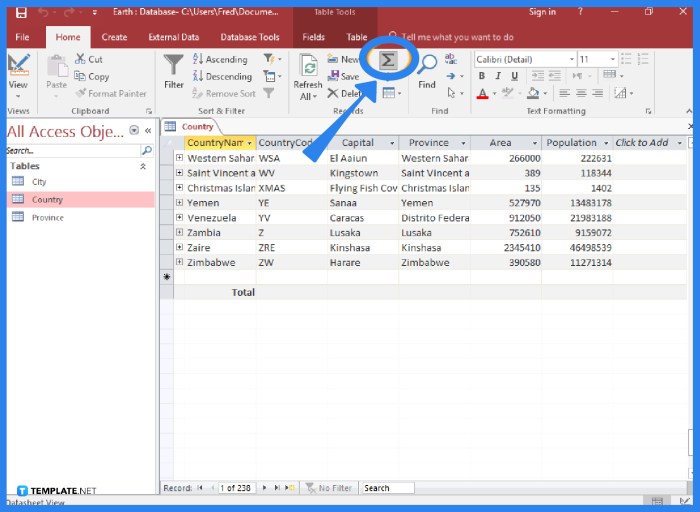
Navigating the digital landscape of network drives can sometimes feel like charting uncharted waters. Troubleshooting hiccups along the way is a crucial skill for anyone managing remote files. This section delves into common problems and provides practical solutions for seamless access.Troubleshooting network drive issues often requires a systematic approach, starting with identifying the specific problem. Whether it’s a connection failure, authorization snag, or a more elusive problem, understanding the symptoms is the first step toward a solution.
Connection Failures
Connection failures are a frequent roadblock in accessing network drives. They can manifest in various ways, from intermittent disconnections to outright refusal to connect. Understanding the root causes and applying the right troubleshooting steps is key.
- Network Connectivity Issues: A faulty network connection is a common culprit. Check your internet connection, router status, and network cables for any problems. Ensure your device is connected to the network, and test the network connection using other applications or websites. A simple ping test to the server can often pinpoint the issue.
- Firewall Restrictions: Firewalls, while vital for security, can sometimes block access to network drives. Confirm that the firewall settings allow connections to the specific network drive or server.
- Server Downtime: The network drive’s server itself might be temporarily unavailable or experiencing downtime. Contact the administrator or check for server status reports.
Authorization Issues
Incorrect credentials or permissions are frequent culprits behind authorization problems. Ensuring the correct username and password are entered, and checking for necessary permissions is critical.
- Incorrect Credentials: A simple typo in the username or password can prevent access. Double-check for any errors and ensure a secure entry method.
- Insufficient Permissions: The user account might not have the necessary permissions to access the network drive or specific files within it. Contact the administrator to request the required access rights.
- Outdated Credentials: If the account credentials have expired or changed, the connection will fail. Ensure the credentials are up-to-date and reflect the latest settings.
Error Messages and Causes
Understanding error messages is crucial for pinpointing the source of a problem.
| Error Message | Possible Causes |
|---|---|
| “Access Denied” | Incorrect credentials, insufficient permissions, or firewall restrictions. |
| “Connection Timeout” | Network connectivity issues, server overload, or slow network speed. |
| “File Not Found” | Incorrect path to the file, or the file was deleted from the server. |
Network Configuration Issues
A malfunctioning network configuration can sometimes be the source of trouble. This might include misconfigured IP addresses, DNS settings, or outdated network protocols.
- Incorrect IP Address Configuration: Verify the IP address assigned to the device and ensure it aligns with the network settings of the server or network drive.
- DNS Resolution Problems: DNS servers translate domain names into IP addresses. Issues with DNS resolution can prevent the device from finding the network drive. Try using an alternative DNS server if necessary.
- Outdated Network Protocols: Using outdated protocols might not be compatible with the network drive’s configuration. Ensure all network components are using compatible protocols.
Security Best Practices for Network Drive Access
Securing your network drive access is paramount in today’s digital landscape. Protecting sensitive data and maintaining system integrity is crucial. This section Artikels essential security measures to safeguard your network drive access. Implementing these practices strengthens your defenses against unauthorized access and potential data breaches.Network drives, while convenient for sharing files, can be vulnerable if security protocols aren’t rigorously followed.
A strong security posture involves more than just technical measures; it’s a conscious effort to protect your data and prevent unwanted intrusions. A proactive approach to security minimizes risks and fosters a trustworthy environment.
Secure Authentication Methods
Robust authentication is the cornerstone of network drive security. Employing strong passwords and multi-factor authentication significantly enhances the protection of your data. This proactive measure mitigates the risk of unauthorized access and protects sensitive information.
- Strong Passwords: Choose passwords that are complex, unique, and difficult to guess. Avoid using easily accessible information like birthdays or names. A strong password should contain a mix of uppercase and lowercase letters, numbers, and symbols. Use a password manager for securely storing and managing multiple passwords.
- Multi-Factor Authentication (MFA): Implementing MFA adds an extra layer of security by requiring multiple verification methods beyond a password. This method involves using a code generated by an authenticator app, a one-time code sent via SMS, or a biometric scan. MFA drastically reduces the risk of unauthorized access.
Configuring Secure Connections
Establishing secure connections is vital for protecting data transmitted over the network. Employing encryption protocols ensures that data remains confidential during transit.
- Using HTTPS: If the network drive uses a web-based interface, ensure that it employs HTTPS (Hypertext Transfer Protocol Secure). This protocol encrypts data transmitted between your device and the server, safeguarding it from interception.
- Using VPNs: When accessing network drives remotely, use a Virtual Private Network (VPN). VPNs create an encrypted connection between your device and the network, protecting data from unauthorized access even on public Wi-Fi networks.
Importance of Strong Passwords and MFA
Robust passwords and multi-factor authentication are critical for preventing unauthorized access. Implementing these measures safeguards sensitive data and prevents potential breaches.
- Password Strength: Strong passwords are crucial to protect sensitive information. A combination of uppercase and lowercase letters, numbers, and symbols significantly increases password strength.
- Multi-Factor Authentication Benefits: MFA adds an extra layer of security, requiring more than just a password to access the network drive. This approach significantly reduces the risk of unauthorized access, even if a password is compromised.
Regular Security Updates
Staying updated with security patches is essential for mitigating vulnerabilities. Regular updates address security flaws and ensure that your system remains protected from known threats.
- Software Updates: Regularly updating the software used for accessing network drives is essential. Updates often include crucial security patches that address vulnerabilities.
- Operating System Updates: Keeping your operating system updated is equally important. These updates frequently include security patches that address potential vulnerabilities and protect your system from known threats.
Illustrative Examples of Network Drive Access

Unlocking the power of network drives on your Android device opens up a world of possibilities, allowing you to seamlessly access and manage files stored on shared network locations. This is particularly useful for teams collaborating on projects or individuals needing to access files from various devices. Imagine accessing your company’s crucial project documents from your phone, or sharing photos with family members stored on a central location.
This section provides concrete examples of how to effectively utilize network drives on your Android.Understanding how to navigate and interact with these network drives empowers you to efficiently work with shared resources. This is especially valuable in modern collaborative environments where data accessibility and mobility are key factors. This section provides practical examples and step-by-step instructions, making the process straightforward and easy to follow.
Scenario: Accessing a Shared Project Folder
Imagine your team is working on a crucial project, and all your documents are stored on a shared network drive accessible from the office. To effectively access and work with this project folder, you’ll need a reliable network drive client application on your Android device. These applications provide a seamless interface for interacting with network resources.
Step-by-Step Guide
- Identify the Network Drive’s Location: First, determine the network path to the shared project folder. This information is usually provided by your IT department or project manager.
- Install a Network Drive Client: Download and install a reliable network drive client application from the Google Play Store. Many options offer intuitive interfaces and comprehensive features.
- Establish a Connection: Launch the network drive client application and enter the network path to the shared project folder. The application will then attempt to establish a connection to the network drive. This typically involves verifying credentials if authentication is required. A strong network connection is essential for this step.
- Navigate the Folder Structure: Once the connection is successful, you should be able to see the contents of the shared project folder on the application’s interface. This usually involves expanding folders and navigating to the specific files you need.
- Performing Basic Operations: The network drive client should provide options for copying, moving, and deleting files. Use these features to manage files as needed.
Basic Operations: Copying, Moving, and Deleting Files
- Copying: Select the file(s) you wish to copy and choose the “Copy” option from the application’s menu. Specify the destination folder within the network drive to which you want to copy the files.
- Moving: Select the file(s) you wish to move and choose the “Move” option. Specify the destination folder within the network drive to which you want to move the files.
- Deleting: Select the file(s) you want to delete and choose the “Delete” option from the application’s menu. A confirmation step usually ensures you are aware of the action.
Example Table: Accessing Shared Project Folder
| Step | Action | Description |
|---|---|---|
| 1 | Identify Network Path | Determine the network path to the shared project folder. |
| 2 | Install Client | Download and install a network drive client. |
| 3 | Enter Network Path | Input the network path in the application. |
| 4 | Connect | Establish a connection to the network drive. |
| 5 | Navigate Folder | Locate the required files within the folder structure. |
| 6 | Perform Operations | Copy, move, or delete files as needed. |
Advanced Concepts and Considerations
Navigating the digital landscape of network drives on Android devices involves more than just basic access. Understanding advanced features like synchronization and version control, as well as the nuances of handling large files, is crucial for a seamless and efficient experience. This section delves into these intricate aspects, ensuring you’re well-equipped to leverage the full potential of remote file systems on your mobile devices.
File Synchronization and Version Control
Synchronization ensures that changes made to files on the network drive are reflected across all connected devices. Version control goes a step further, allowing you to track and restore previous versions of files, safeguarding against accidental data loss. These features are especially beneficial for collaborative work environments, enabling multiple users to access and modify files simultaneously while maintaining a historical record of edits.
Using a robust synchronization and version control system significantly enhances the reliability and security of data on the network drive.
Additional Network Protocols
Accessing network drives often involves various protocols. Understanding these protocols empowers you to choose the best method for your specific needs and device compatibility. Different protocols offer varying levels of security and performance characteristics.
- SMB/CIFS (Server Message Block/Common Internet File System): Widely used for Windows file sharing, providing compatibility across different platforms.
- NFS (Network File System): Commonly used for Linux and Unix systems, known for its efficiency and scalability.
- AFP (Apple Filing Protocol): Primarily used for Apple file sharing, ensuring compatibility within macOS environments.
- WebDAV (Web-based Distributed Authoring and Versioning): Offers a web-based interface for accessing and managing files, often utilized for cloud storage solutions.
Managing Large Files and Folders, Access network drive on android
Managing substantial files and folders on a network drive requires careful consideration of storage space, transfer speeds, and potential performance bottlenecks. Mobile devices, while increasingly powerful, might experience limitations when dealing with extremely large datasets. Strategies for managing these large files and folders include optimizing file sizes, employing efficient transfer protocols, and leveraging cloud-based storage for backup and offloading.
Limitations of Mobile Network Drive Access
Accessing network drives from mobile devices inherently presents some limitations compared to desktop access. Limited processing power, smaller screens, and potentially slower internet connections can impact performance. Understanding these limitations allows you to anticipate potential issues and adjust your workflow accordingly. For demanding tasks, a desktop solution might still be more efficient.
